Getting started
After installing SuperFW there’s a bunch of configuration and preparation steps you can follow to get the most out of your Supercard. Follow this guide to customize and setup your card for your needs.
UI configuration
Using the L and R shoulder buttons you can switch between different menus in the main UI. As a first step, navigate to the UI settings menu and configure your preferred language, as well as UI color and text speed. You can disable the Recent ROMs if you don’t wish to record nor display the recently played ROMs.
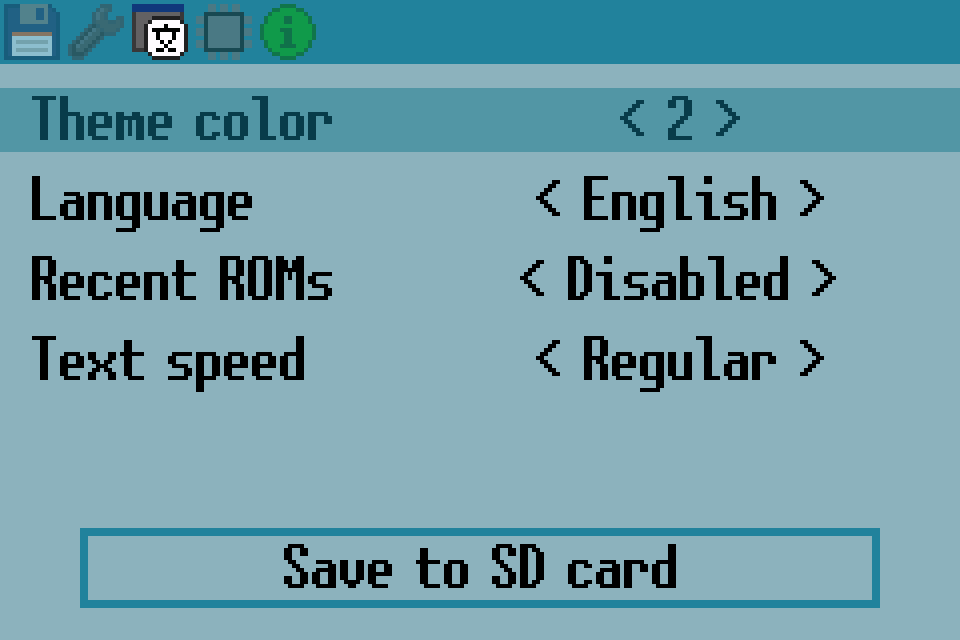
Preparing your SD card
SuperFW is relatively easy to use and requires no files on your SD card except
for the (original and unpatched) game ROMs. Simply ensure that you format your
SD card using FAT16, FAT32 or exFAT and copy your files in any directory
you prefer. Any necessary output directories (usually under .superfw/) will
be automatically created when needed if you don’t create them in advance.
Some features require adding some extra files to the SD card. You can add cheats and emulators by downloading the necessary files and copying them to the appropriate directory in the SD card. Patches can also be manually added to the SD card, this might be useful if the built-in patches or PatchEngine are not good enough for certain games.
Cartridge health test
It would be advisable to ensure that your Supercard cart is in good condition, to avoid some of the most common pitfalls when using it. You can perform some sanity tests by navigating to the Tools menu. It is recommended to run an SDRAM, SRAM and battery test. The first two should always pass without issue, otherwise it means that the cart could be defective. The battery test can fail if your battery is dry, see the troubleshooting manual entry for more information on this specific issue.
Loading a ROM
The first menu (or the second, if you enabled the Recent ROMs menu) is the ROM
browser. You can use it to find ROMs in the SD card. Once you have located the
desired ROM just select it with the A button. The ROMs should have the .gba
extension to be recognized as GBA ROMs.
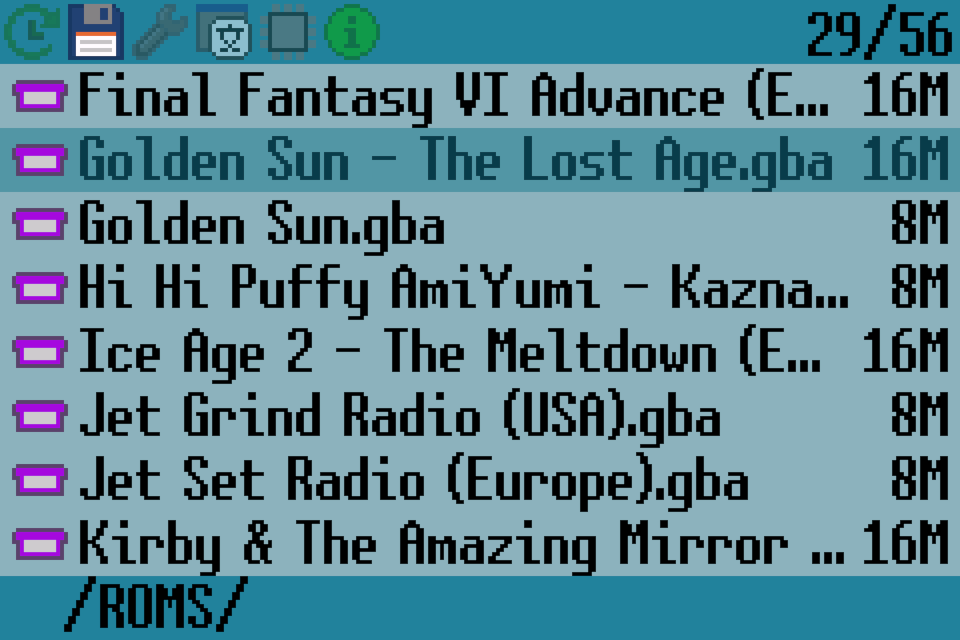
The ROM loader a loader menu will pop up. This provides information about the ROM, as long as there’s an entry for it in the Built-in Database. In general, particularly if you play an official commercial game, you can just launch the game right away with the default settings.
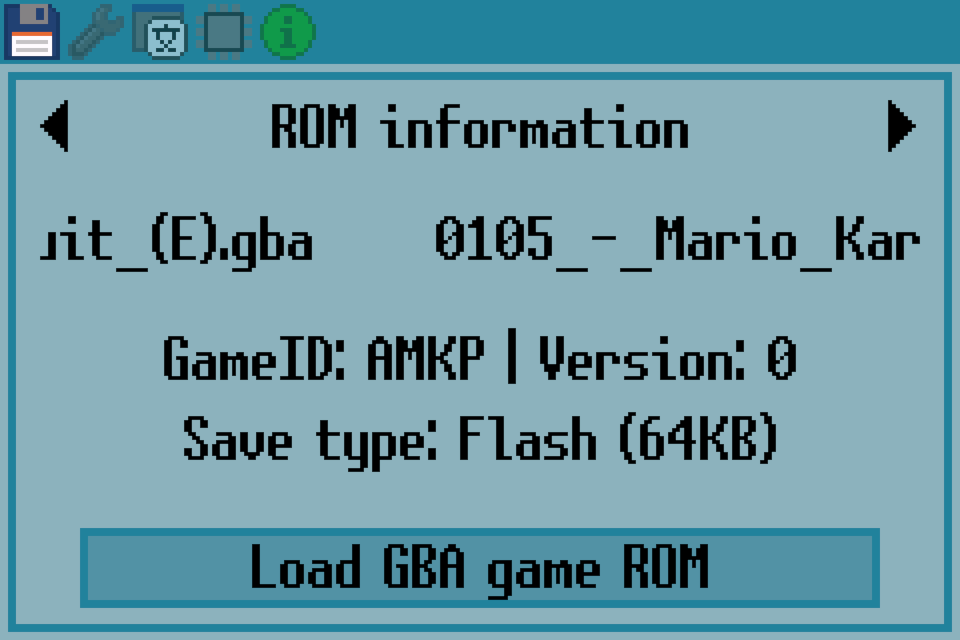
Using the shoulder buttons L and R you can move to the different loading configuration submenus. These allow you to tweak things such as savegame configuration, patching preferences and other advanced functions.
Once you are done playing, we recommend rebooting your device, to ensure that any savegame is properly flushed to the SD card. This is only necessary when the game uses SRAM as save memory (as shown in the load menu). In that case you might see a message during the next boot.